COL Global Access TWS Installation Instructions
This instruction walks you through the standard installation procedure for installing TWS, and shows you the pop-up windows that you will encounter and need to take action on in each step throughout the process. The instructions are specific to the browser and operating system you are using.
The download should begin automatically. If not, kindly click the "Download" button on the left:
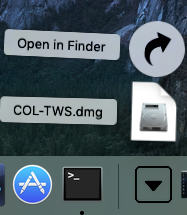
After the download is completed, click your Downloads folder to see the list of available files, and click the COL-TWS.dmg file to open it. If the Downloads folder is not in your dock, you may locate it under Macintosh HD > Users > yourusername > Downloads
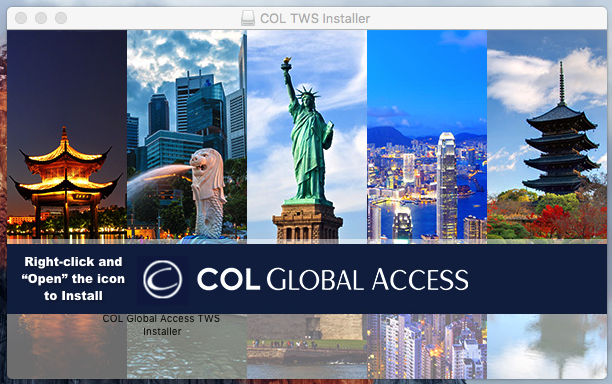
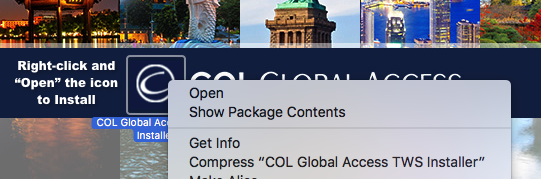
Right-click the icon, choose "Open" to initiate installation.
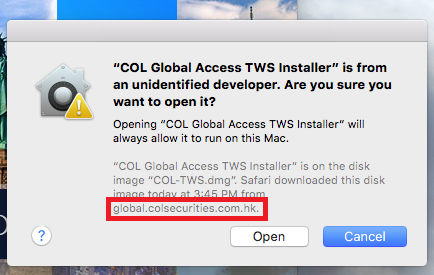
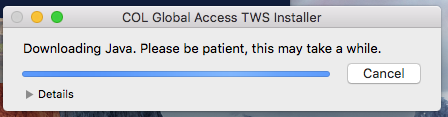
Click "Open" to confirm and start the installation.
A proprietary Java Runtime Environment is required by this package and may take more than a few minutes to download depending on the speed of your Internet connection – please be patient.
The Login will display once the installation is complete.
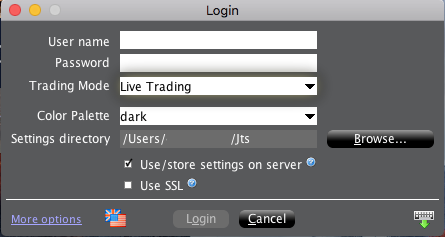
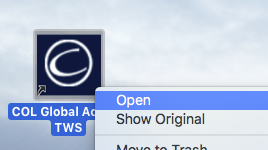
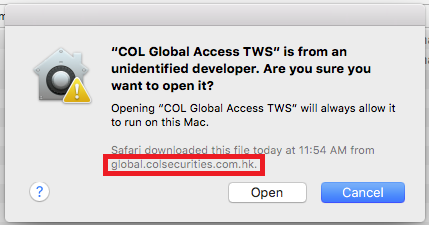
The first time you open the app icon on your Desktop, use the right-click open method and choose open at the prompt.
In the future, you need only to double-click on the program icon on your Desktop.
Terms and Conditions Risk Disclosures Client Agreement
COL Global Access is a registered trademark for the service offered by COL Securities (HK) Limited a limited liability company incorporated in Hong Kong and licensed in the regulated activity of Securities Dealing AHF149.
